Last week I successfully connected my Newton eMate 300 with my iBook G4 running OS X 10.4 Tiger using Escale. This week, my project was attempting to connect the eMate with my iBook G3 blueberry clamshell, running OS X 10.2 Jaguar, using NewTen, another Newton connect app.
As I wrote a few months ago, NewTen is a simple app with a simple objective: install packages onto your Newton using Mac OS X. For OS X Panther and older Macs, download NewTen 1.2. For Panther and newer Macs, you should use version 1.5.1, though I’ve heard from some that this newer version is less stable than the 1.2 version.
I’m using a Keyspan USA-28x serial-to-usb adapter to connect my iBook with the eMate. As I said last week, you have to download Keyspan’s driver [Note: link updated].
Launching NewTen, you’re faced with a super-simple interface. NewTen lets you pick which serial port you want to talk to, and then which package you’d like to install. That’s it. NewTen only supports serial connections, so no infrared or TCP/IP syncing just yet.
After a restart, NewTen should find your Keyspan adapter in the drop down list. If it doesn’t, you can head to the “NewTen” menu and select “Re-scan for Serial Ports” (above).
NewTen found my Keyspan adapter, but it also found a few random selections, too (above). Simply select the port that works for you. The instructions that come with NewTen warn that sometimes the connection will get hung up on something, most likely due to a faulty driver:
You will know if you have selected the wrong driver because when you try to install a package, NewTen will likely hang with the status “Setting up serial port…” If this happens, unplugging the KeySpan adapter from your USB port should “wake up” the program, abort the installation, and let you start over. If NewTen doesn’t wake up, you may need to force quit it then start it up again. If all else fails, restarting your computer will let you start over from scratch.
When you’re ready to install a package file, hit the Install Package button in NewTen, and hunt for the file (above). As NewTen’s author notes, don’t try to install a Mac OS .pkg file. Make sure it’s a Newton .pkg file.
NewTen will then wait for a connection from your Newton. For my eMate, I went to the Dock app, hit the “Serial” button to connect, and everything else went like magic:
The process isn’t snappy, but it’s not slow either.
Here’s the installation process on the eMate’s side. The Newton recognizes the .pkg you’re installing – or at least the package’s author.
In this case, I installed Sticky Newt – a sticky notes application for the Newton I’ve wanted to try for a while.
Works as advertised!
Next, I wanted to install a chess game on the eMate. As you can see above, this one went through, too.
There are the .pkg files, both apps, that have been installed on my eMate using NewTen.
If all you want to do is install package files, then there’s no simpler way to do it than with NewTen. Other Newton-to-OS X apps usually do the same thing, along with the usual syncing options, so next I’ll cover NCX, or Newton Connection.

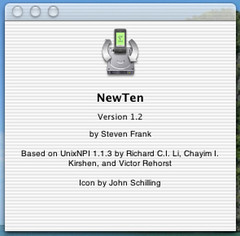
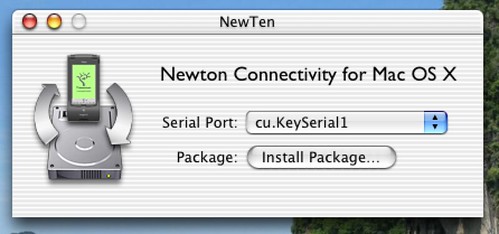
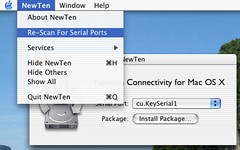
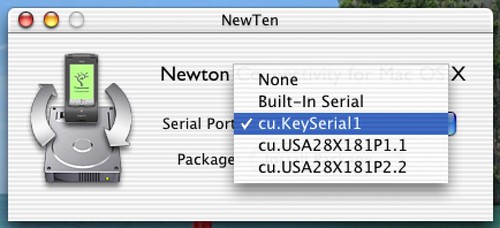
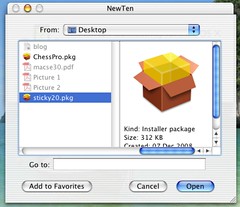
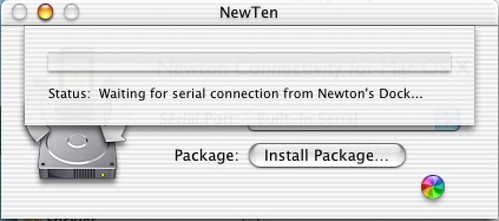
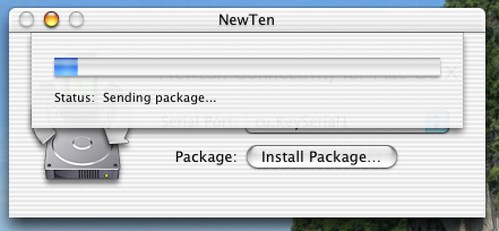
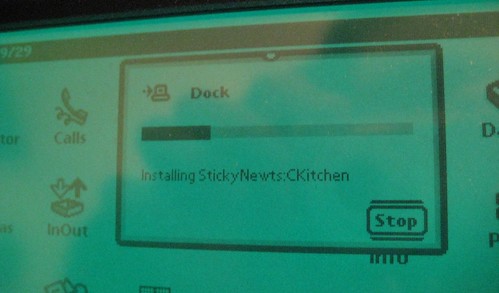
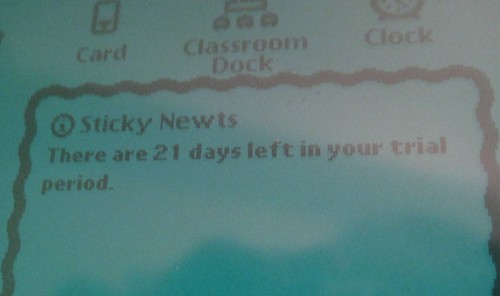
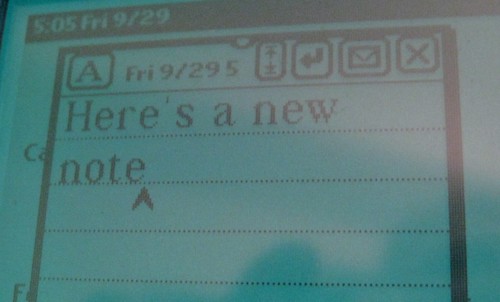
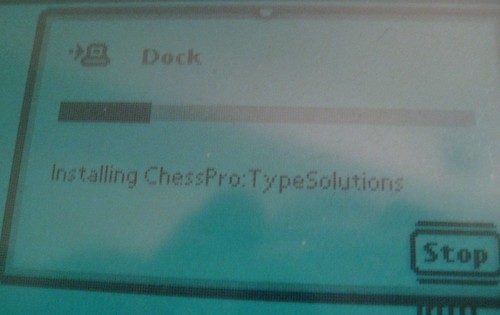
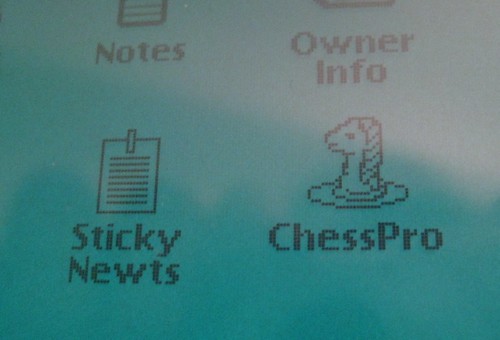
[…] Deep Green chess game returns to iPhone Maybe I should have waited to download a chess game for my eMate.Daring Fireball author John Gruber says the Newton’s “best chess […]
Posted by Newton’s Deep Green chess game returns to iPhone « Newton Poetry on December 11th, 2008.
[…] means that, after several blog posts on how to connect a Newton with an OS X Mac, I’ll have to update the Keyspan driver link. […]
Posted by Newton Poetry — Keyspan bought by Tripp-Lite, drivers relocated on January 28th, 2009.