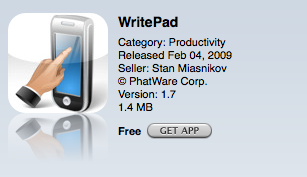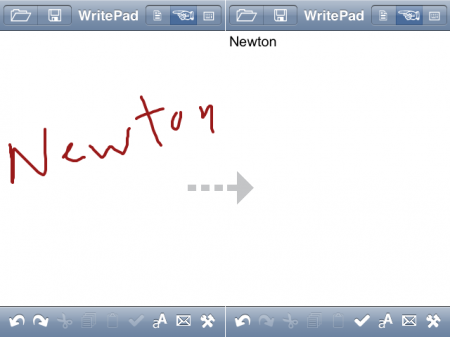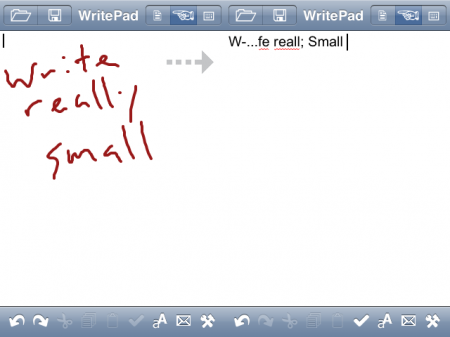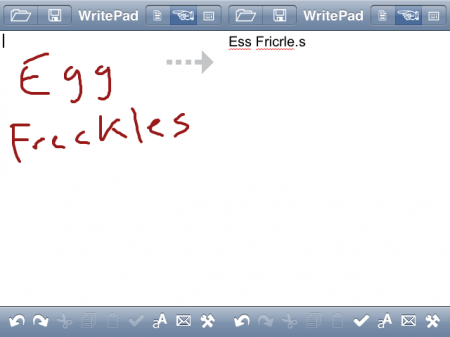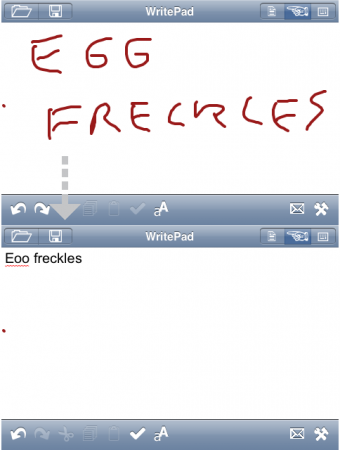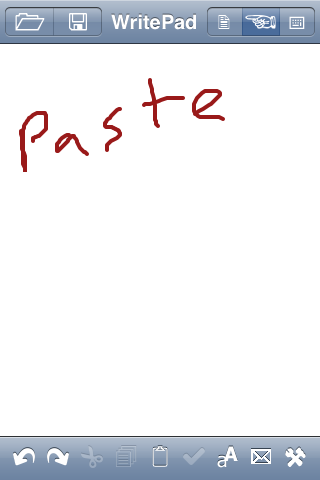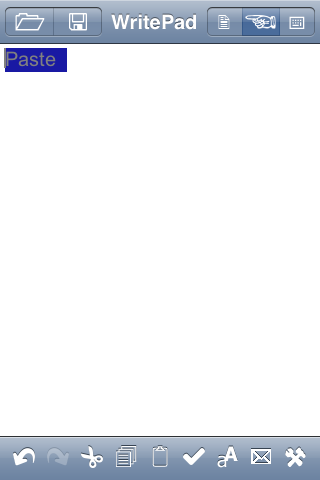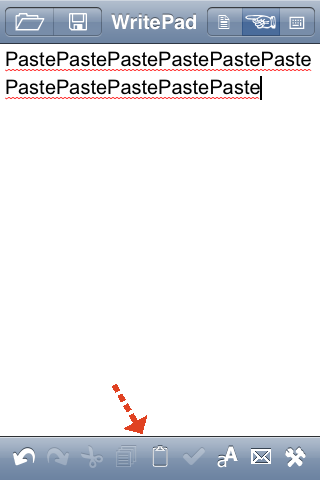Stop with the ‘worst of’ Apple lists
October 8th, 2009
Yes, we know – everyone hated the iMac puck mouse/Newton/Mac TV/Pippin. There’s no more need to include it in a “Top # Apple Mistakes” list anymore.
For the past few years, for as long as I’ve been writing Newton Poetry, these “worst of” lists have cropped up from time to time. Most of them mention a similar combination of the above Apple “mistake” products. Chances are, each list will feature the same disliked Apple products as every other what-were-they-thinking list.
It’s a sham, and it’s annoying.
First, the whole “top 10” list is simply an easy way to be Dugg and Stumbled Upon. I should know – I’m guilty of it myself. The difference is that I didn’t have to browse through other sites, copy their content, and paste it into the site. Every blog and site these days has to have their own iteration of the “worst of” list. Sure, each post probably generates a bit of traffic and tons of comments. The result, however, is that the site ends up looking desperate and silly.
Second, these posts are unoriginal in the extreme. In fact, it’s easy to predict what products will be featured in any given list. Here’s a quick rundown of Apple products you should have never purchased, just off the top of my head:
- Apple iMac hockey puck mouse
- Some Apple Newton MessagePad or eMate
- Apple/Bandai Pippin
- Mac TV
- Mac Portable
- PowerMac G4 Cube
- Apple III
- Apple Lisa
- Some random Performa or LC model
- 20th Anniversary Mac
Funny that no one mentions the Apple Hi Fi or, as of yet, the Apple TV. Perhaps in a few years those products will be included, too.
Here’s the point: it’s as if, when tech blogs are pressed for fresh content, they generate some unoriginal, macabre list of Apple failures and run it as a “top 10” post. Voila – instant page views.
Us Apple fans, and especially us Newton fans, deserve better in-depth analysis than what we all ready know to be true. I hope that Apple fans see past such drivel, and skip the link on Macsurfer.
“What the hell’s wrong with you?” our collective wisdom should tell these sites. “Get a goddamn life.”
No, Apple’s not perfect, and yes, we remember the devil-spawned puck mouse. Can we move on?
There for a while, I was reporting on every damned list that included the Newton. My knee-jerk reaction was outrage, of course, but after a while that outrage turned into a passive frustration. Now, it’s just annoying.
Because it keeps happening. Like clockwork.
Sure, we can argue all day about whether the Newton platform was a failure. And we could have some yucks over how clunky (yet beautiful) the Cube really was.
But we only need to have those conversations once or twice. Not every week.
Shame on the blogs that run these “worst of” posts, and shame, especially, to those high-traffic sites that have the resources and talent to generate perfectly good and suitably worthwhile content.
Don’t resort to everyone’s-doing-it posts like these. You ought to know better.