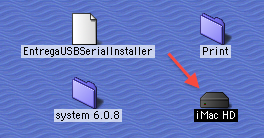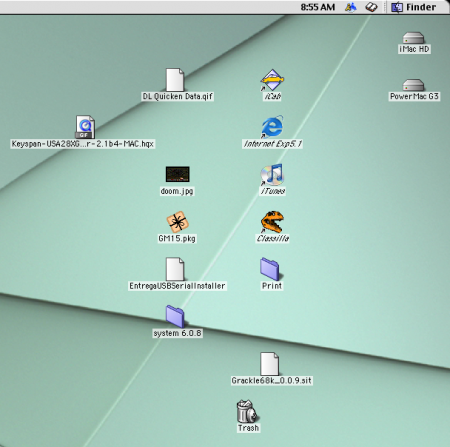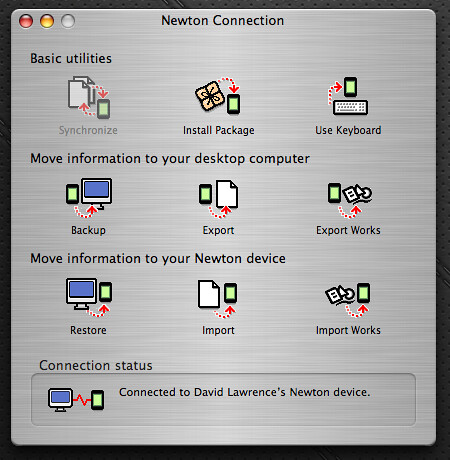Two G3s in one: iMac brain transfer
October 11th, 2010Since I made the decision to retire some of my classic Macs, I had some thinking to do: what parts, if any, would I keep? And would I miss any functionality?
I thought about all the hard drives, with their drivers and software, that were going bye-bye, when it hit me that I could install a hard drive or two into the PowerMac G3 I was saving. And since the iMac G3 was the only Mac that would work with my serial-to-USB adapters, maybe a brain transplant was in order. So that’s what I did – took out the iMac’s hard drive and installed it into the Blue and White, just to see if it would work.
This meant opening the iMac and getting to the hard drive. I’ve covered how to get into an iMac G3, but getting to the hard drive was a bit trickier since it sits snugly below the motherboard tray in some infernal metal sleeve.
There were screws to unscrew – quite a few of them. The CD-ROM drive also sat on top of the hard drive:
To top it all off, there are power and connection cables snaking around both drives, squeezed into that metal tray pretty tightly. So I had to figure which cable went to which drive and yank them out:
After I unplugged the cables and got the CD-ROM drive out of the way, I had to remove a few more screws in the side of the drive and get rid of the little metal prong that held the drive in place. A little bit of wiggling and the hard drive was out.
From there I placed the iMac’s hard drive in the second bay of the PowerMac (above), set the screws in the side to hold it in place, and plugged in the connection and power cables. After the installation was complete, I got the question mark Mac folder on startup, meaning either one drive or both were conflicting. The iMac’s drive was set to be a master drive, which is a no-no in the ATA world. So I set the original PowerMac drive to master and the installed iMac drive to slave, and the issue went away.
When the PowerMac did start up, it booted into its usual OS 8.6 drive, and what do you know – there was the iMac’s hard drive on the desktop.
Something weird that I never expected: the PowerMac and iMac desktops were combined. Looking at the desktop above, the Entrega file, Doom.jpg, and Grackle file were both on the PowerMac’s desktop, not the iMac’s. But each time I reset the system with a different startup disk, both environments seemed to share the desktop files. Pretty neat.
One weird issue that hasn’t gone away, however, is my iMac’s tendency to not shut down or restart. Heading to Special > Shut Down or Restart made the iMac’s screen flash, the icons blink out for a second, but then no restart or shut down would happen. To turn the thing off, I had to put it asleep and then unplug it.
Maybe installing the hard drive in the PowerMac would help, I thought. But no dice. After setting the iMac HD as the startup drive, the restart/shutdown problem was still there.
One suggestion had me dumping the OS preferences and emptying the trash. Trashing the Mac OS and Finder prefs didn’t help. Others suggested a complete reinstall of OS 9, which is a method that sounds more like a Windows thing than a Mac thing.
I tried a series of boot-up key combinations to no avail. The only thing that worked reliably was setting the iMac HD as the startup drive, and boot with extensions turned off (holding Shift on bootup). That let me turn off and reset the iMac HD.
The other weird issue: I set up Multiple Users on the iMac, thanks to OS 9’s then-new feature, but a while back the iMac started booting into the Owner account automatically – there was no login required and no Multiple User welcome screen. Heading to the Multiple User extension manager, I found the strangest thing: there wasn’t one. Well, the extension was there, but it wasn’t working. It showed up in the Applications menu as an option, but offered no interface for managing the actual extension.
It’s hard these days to find reliable troubleshooting information for OS 8 and 9, and a lot of my searches have come up empty. But really, I have the iMac’s hard drive in the PowerMac – saving both space and time. And I can still accomplish most of what I need without the physical iMac being present. So mission accomplished.
Next up: connecting my Newtons to this new setup.