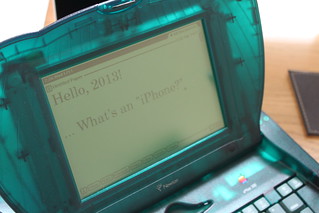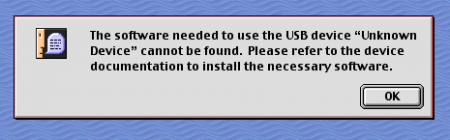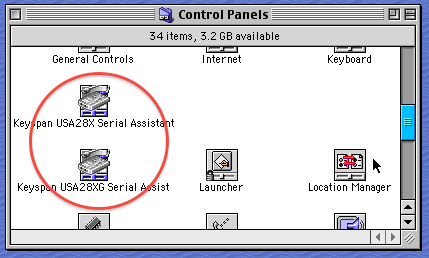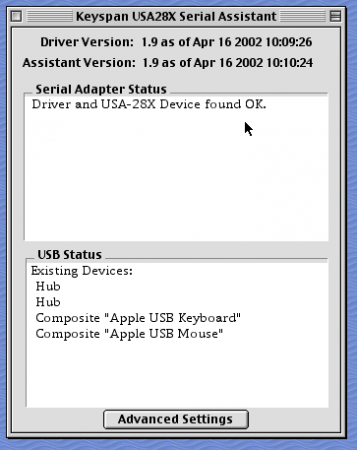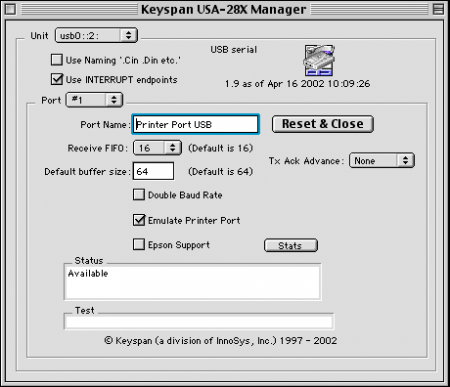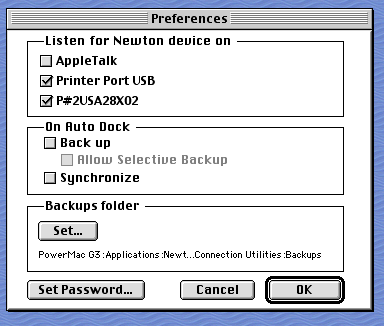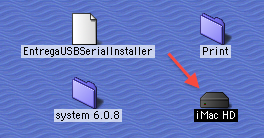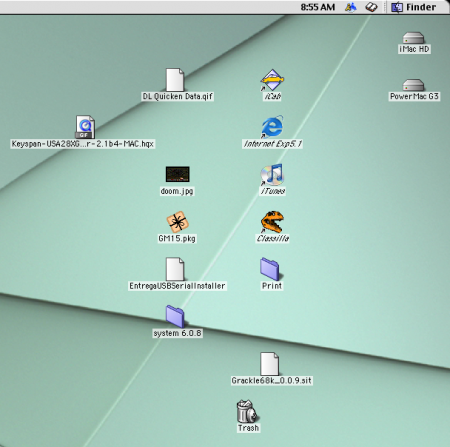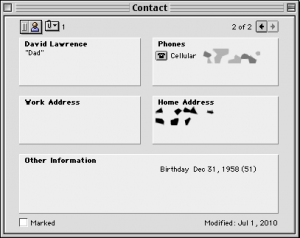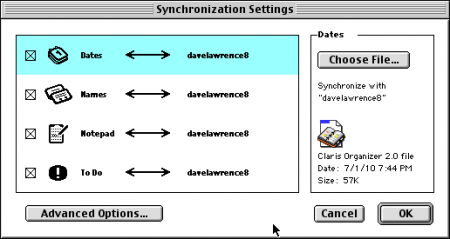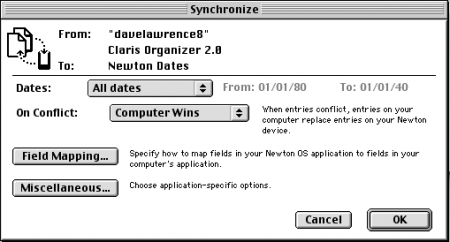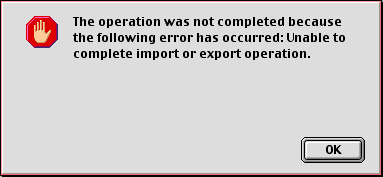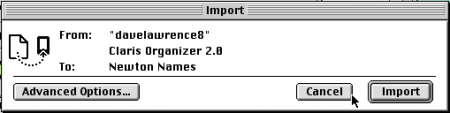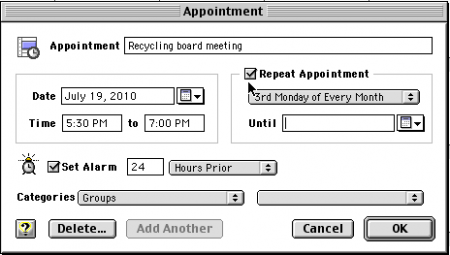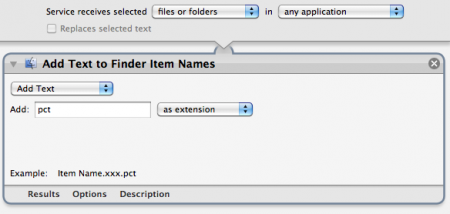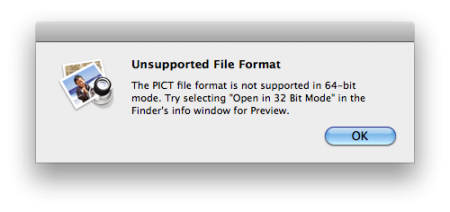Starting Fresh: My Collection in 2021
March 9th, 2021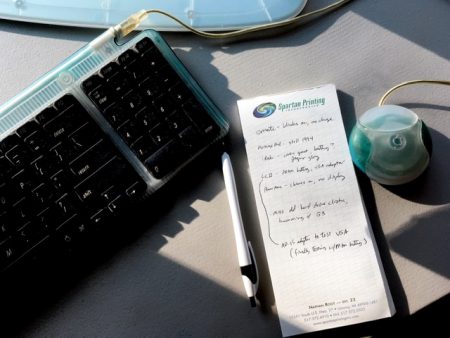
Jumping back in during #Marchintosh, I needed to do some inventory and check-ins on my Mac and Newton collection. What was working, and what wasn’t? Which PRAM batteries had died, what needed a restore, and what failed to turn on?
Here’s what my collection, and their status, looks like in the first part of 2021.
PowerMac G3
My blue and white G3 Power Mac was still the hub of my collection. It served as the main connection point, a storage system for my old iMac G3 hard drive (and every app and document on that iMac), as well as the backup and sync Mac for my Newton MessagePad and eMate.
In short, it was iffy. After booting up the PowerMac and hearing that familiar Mac chime, the system would not show a screen on my new Apple Studio Display. I went through the usual checklist: swapping out the PRAM battery for a new one, checking RAM sticks to make sure none went bad, a variety of key presses during the startup phase. Nothing. No screen.
Then, after a reset of the motherboard (a tip picked up from an archived G3 manual), and with only one RAM stick (out of the four I had in the slots), magic!

I did a quick Disk First Aid routine, checked to make sure apps and documents were still there, and then – for reassurance – rebooted the PowerMac.
Then, naturally, nothing. I was back at square one. The only thing I could be sure of was the Mac did work, had everything on it still, and had now become a mini project all its own.
Newton MessagePad 110
First things first: a new set of AA batteries. I grabbed some rechargeable Amazon batteries, popped them into the Newton, and *bing* up it came. The only problem was the memory button battery had gone dead, so I was back in 1994 and the only contact in my Names was “Bob Anderson.”
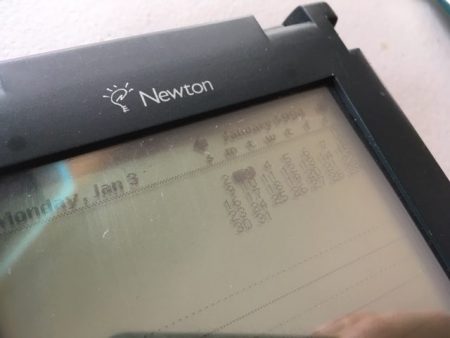
But the MessagePad still worked! I knew I had a backup file somewhere around here…
iBook G3 Blueberry
Ah, my road trip Mac. I love picking up these clamshell iBooks and feeling how sturdy and tough they still are. That’s why I picked this Mac as my cross-country companion: I could drop it off the grand canyon and…well, have a mess. But you get the idea.
I remember thinking about replacing the battery years ago, but never got around to it, so plugging it in with the UFO AC adapter was my one option to boot it up. And good news – it booted into that familiar Jaguar pinstripe desktop.
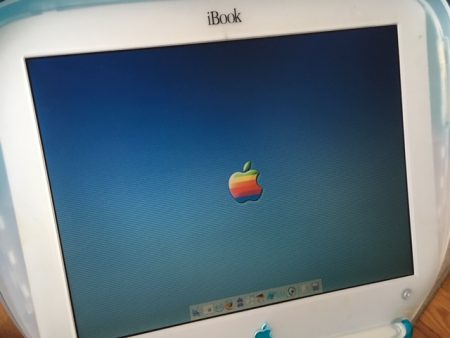
Looking around at the files, photos, and music on the iBook, it held some great memories of my Route 66 and Yellowstone trips in iPhoto, blog posts in AppleWorks, and road trip soundtrack songs in iTunes 3.
Newton eMate 300
Sad news: the battery I installed in the eMate is long gone. The machine itself doesn’t even boot up, even when plugged into AC power. I have to add the much-loved eMate to my project list as well.
Macintosh LCII
This little pizza box Mac was a pickup at my old recycling gig. My friend Curtis told me all it needed was a fresh PRAM battery and it should boot right up.
The other element I needed for this Mac was a monitor, something I had now with my Apple Studio Display. A quick adapter later and I had it hooked into the VGA port, installed a new PRAM battery, and voila – it booted right up.
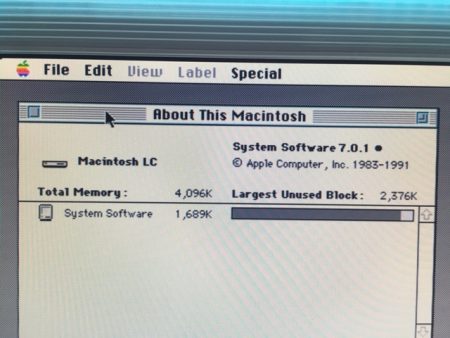
This LCII was a minimal Mac: it had one or two applications installed, ran System 7.0.1, and not much else. It was a blank slate, waiting for a purpose. But it worked.
And that’s the collection, minus my OG Mac, the iBook G4, but that’s sitting comfortably in retirement in the basement.
Most of the rest of the collection worked. The others would keep me busy during the rest of #Marchintosh.