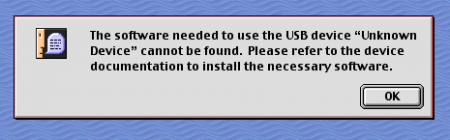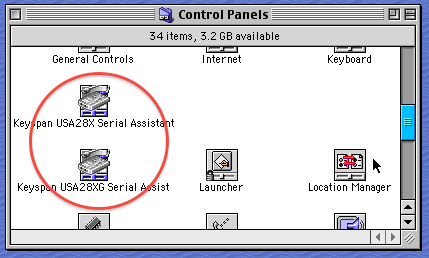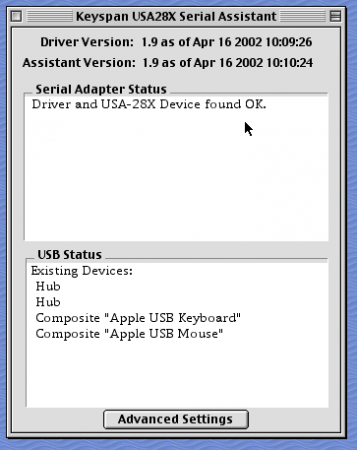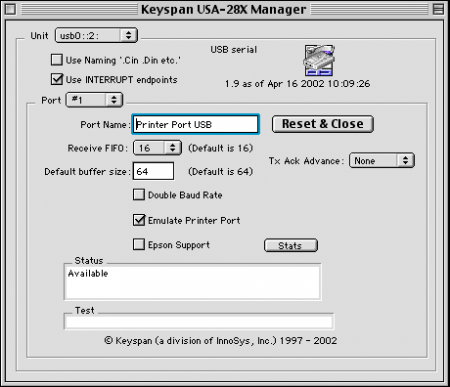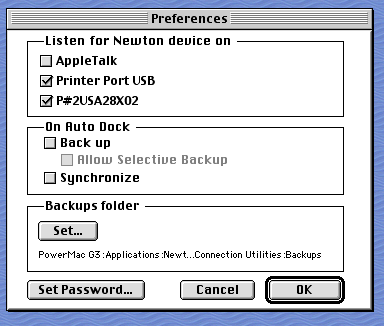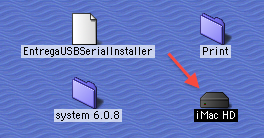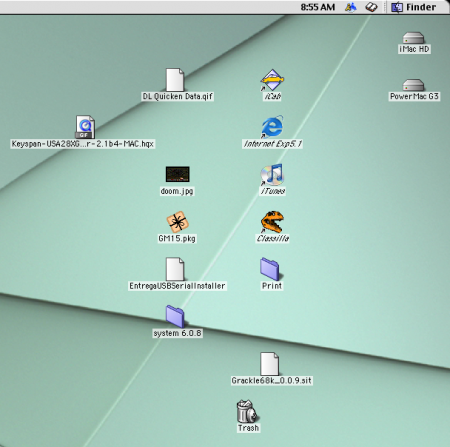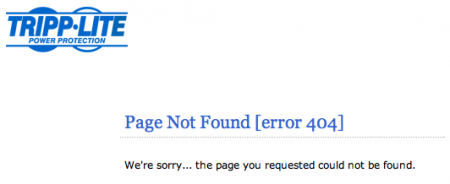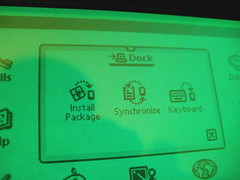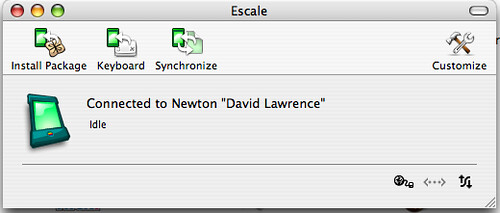Success: docking the eMate with the PowerMac G3
October 18th, 2010Now that the iMac G3’s hard drive was installed into the PowerMac G3, it was time to see if my Newtons would get along with the new setup. My hope was that, since the OS 9 drive and OS 8 drive seemed to share a common Desktop, maybe the OS 9 drive would share some of its Entrega serial-to-USB adapter driver love. But no such luck:
As before, the PowerMac wouldn’t recognize it or the Keyspan adapter I plugged in. The Keyspan adapter drive I downloaded (USA-28XG) didn’t even recognize the adapter I plugged in. But then I remembered: back when Keyspan was gobbled up, I saved a backup copy of the USA-28X adapter installer. Maybe the one I saved would work.
After transferring the file over to the PowerMac, the installation process went smoothly. In the Control Panels, there sat both Keyspan 28-X controls:
The 28-XG hadn’t worked. Would the 28-X?
Sure enough it did. It recognized the Keyspan adapter and allowed me to mess with the advanced settings:
I had no idea what half of this stuff meant. The real question was, would it work with the eMate? And it did. Finally – although not before I had to remember to set up Newton Connection Utility to recognize the port:
Now we’re getting somewhere.
Before, in the run-up to the System 7 experiment, the lack of a Newton driver was all that was keeping me from going through with the plunge into obsolescence.
With the ability to sync the Newton, I can work more on the whole Claris Organizer project, and keep backup files of all the eMate’s packages on the PowerMac’s HD. If I need it, I can use the iMac’s HD as a backup system. It’s beautiful.
This whole deal taught me two lessons: how easily I forget, and how important it is to keep backups of files. Especially ones you can’t get on the Internet any more.
The main reason I couldn’t go through with my Seven Day of System 7 experiment was because I couldn’t get the eMate (or the MP110) to connect with the PowerMac. Shuffling between the iMac and the PowerMac seemed like a hassle in an already full-of-hassle experiment. Now I only lose the bulk of the iMac, not the brains.
Really, I was waiting to find that stupid Entrega driver CD. Since it never surfaced (notice I’m blaming the disc), the experiment never happened.
But now? Man, it’s on. I have everything I need: my iMac’s games, files, and configurations; the ability to connect and sync my Newtons; a faster, more expandable machine in the PowerMac.
My plans still include buying a flat-screen monitor to save space – probably some refurbished Dell el-cheapo LCD. In the meantime, the Studio Display will be an workable stand in.
You know what I really like? The hum of the PowerMac. More delicate and softer than the PowerMac G4’s fans, the Blue and White provides a nice, steady white noise that I find relaxing. It’s something you never hear on modern Macs; the noisiest thing on my desk now is a pair of external hard drives. You can hear and feel those things kick on, especially during Time Machine backups.
A room full of PowerMacs might be a bit much, but the one I’m keeping produces a soothing whir that’s not obnoxious or distracting.
So by transplanting my iMac’s brain and finding a Keyspan adapter driver, I’ve turned the PowerMac G3 into an all-I-need Macintosh – the best of all worlds in one complete package.