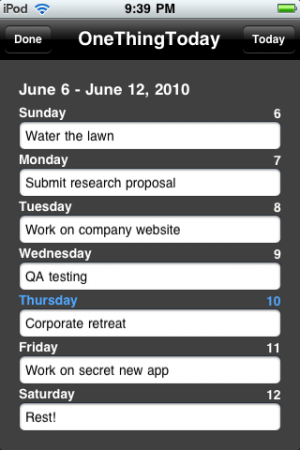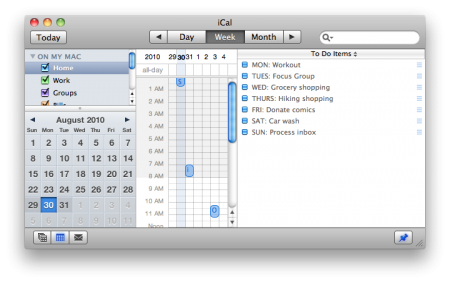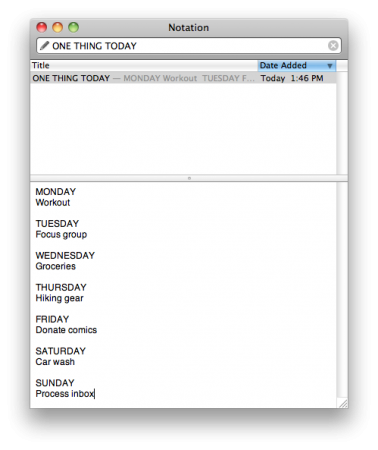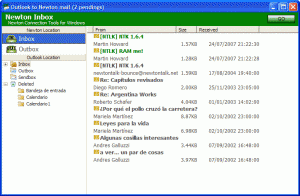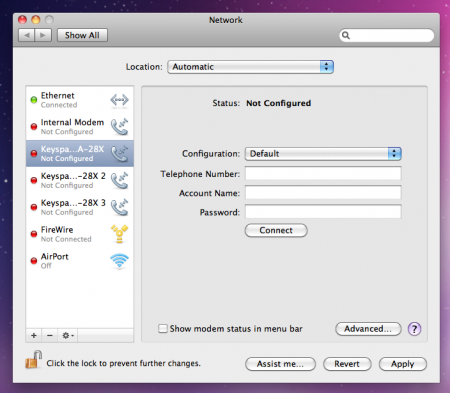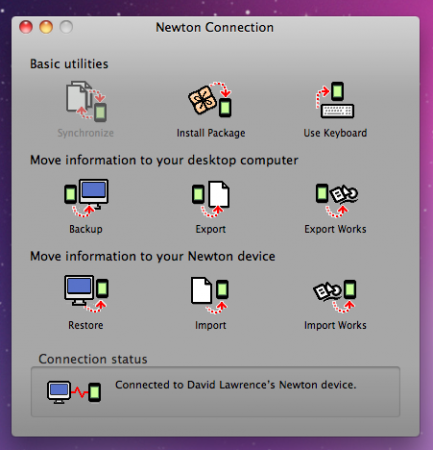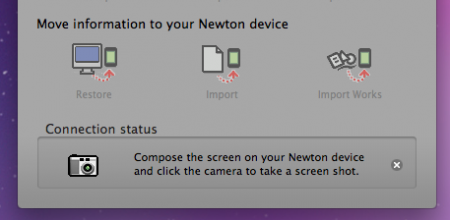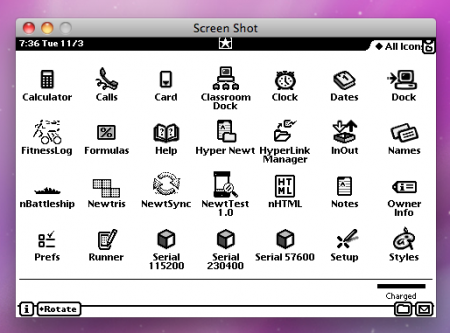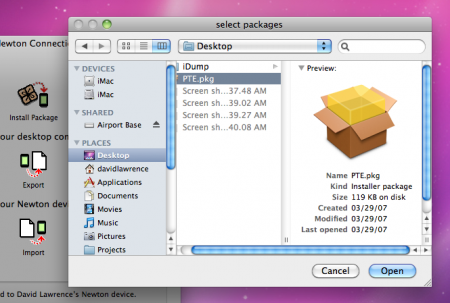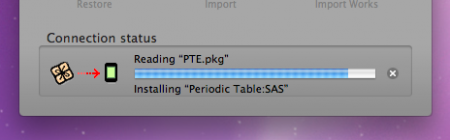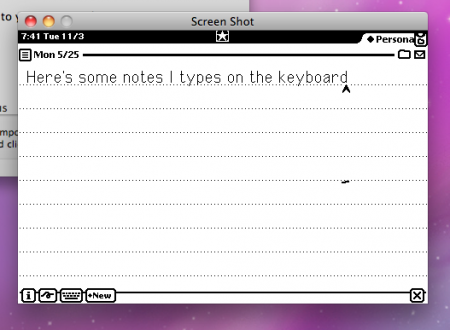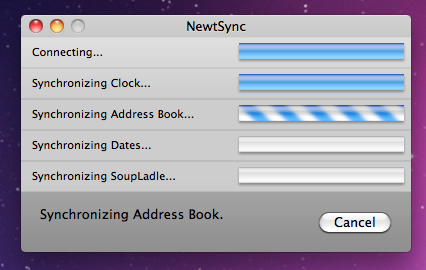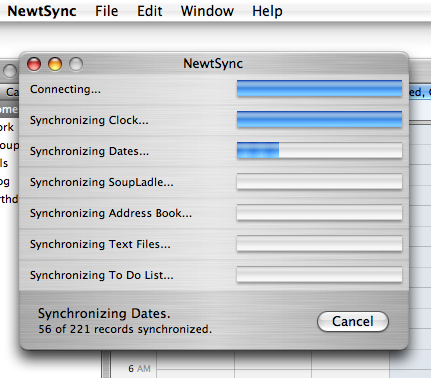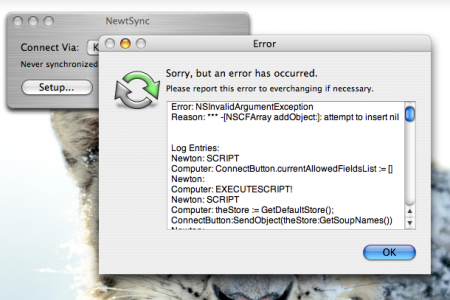iTunes Match: for me, a solution in need of a problem
December 6th, 2011For normal people iTunes Match will solve the problem of getting the music they have on one computer to all of their computers and Apple devices without networking, filesystems, or sync cables. For me iTunes Match is a frivolous expense…The only advantage iTunes Match provides me is the flexibility of streaming or downloading songs on the go when I am away from my computer.
I’ve talked about this a few times on The hello Show, but this new way of doing your music that Brand explains is, to me, much like MobileMe was in terms of syncing: it doesn’t solve a problem for me. Brand mentions he already knows how to sync his iTunes libraries across multiple machines. My sticking point is that I have the one true iTunes library, and everything runs from that without problems.
My process for syncing is tied with the way my routine goes. Before I head to bed, I plug my iPhone into my Mac for recharging and syncing. Any changes made on the iPhone (appointments, contact updates, etc.) get synced to the iMac, and any new updates on the iMac (podcasts, songs, calendar additions) get synced down to the iPhone. Then, the next morning, I unplug the iPhone and head off to work.
Most of the music I want to listen to on my iPhone gets synced through iTunes. If I notice something is missing, during the next sync I add that artist or playlist. There are no kinks in my system.
Yes, the higher-quality music files from iTunes Match are attractive. The tradeoff is I have to dip into a system I’m not entirely comfortable with yet.